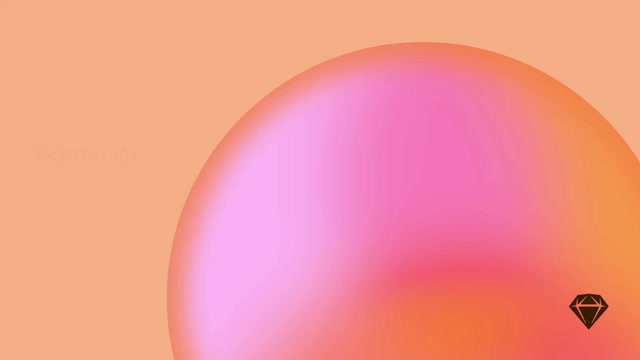Setting a default Style for new layers
You can change the default style of properties that Sketch applies to every new layer you insert. For example, you may want your default shapes to have a specific color, a slight gradient and a shadow — but no border.
To set a default layer style, create a new layer and add, edit or remove any Styles. Select the layer, open the Layer menu, select Style, then Set as Default Style. Repeat the process to assign a new default layer style.
Adjusting a layer’s opacity
As well as dragging the opacity slider, or typing a percentage in the field next to it, you can quickly set a layer’s opacity, by selecting your layer and pressing 0-9 (e.g. 3 for 30% opacity). Pressing two numbers quickly will set a more exact opacity (e.g. 2 and 5 for 25% opacity).
Pressing single digits reduces this layer’s opacity to 90, 80 and 70%, then pressing 7 and 5 quickly changes it to 75%.
Organizing Style properties
Click on the drag on the space between a style property’s controls to move it above and below other properties.
Check or uncheck the checkbox next to each style property to enable or disable it. If you make an adjustment to a disabled style property, this will enable it.
To remove a style property altogether, click and drag it out of the Inspector, Control-click on it and choose Remove, or click on at the top of the panel (if it’s disabled).
Copying and pasting Styles
Select the layer you want to copy styles from, then choose Edit > Copy > Copy Style (or press ⌘⌥C). Then select the layer you want to paste those styles to and choose Edit > Paste > Paste Style (or press ⌘⌥V).